2 FPGA Development Board Setup
This document provides instructions for demonstrating the operation of SHA2-IP on the KCU116 Evaluation Board. In this demonstration, users can test the functionality of SHA2-IP using custom input messages and evaluate its performance via the serial console. The following sections detail the environment setup, test menu and results.
1 Environment Setup
To operate SHA2-IP demo, please prepare following test environment.
1) FPGA development board (KCU116 Evaluation Board).
2) Test PC.
3) Micro USB cable for JTAG connection between FPGA board and Test PC.
4) Micro USB cable for UART connection between FPGA board and Test PC.
5) Vivado tool for programming FPGA installed on Test PC.
6) Serial console software such as TeraTerm installed on PC. The setting on the console is Baudrate=115,200, Data=8-bit, Non-parity and Stop=1.
7) Demo configuration file (To download this file, please visit our website at www.design-gateway.com).
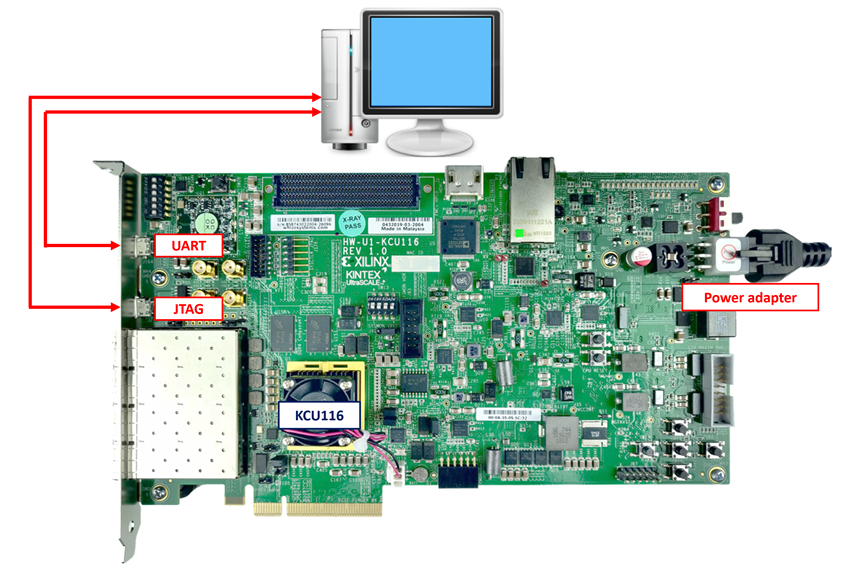
Figure 1 SHA2-IP demo environment on KCU116 board
2 FPGA Development Board Setup
1) Make sure the power switch is off and connect the power supply to KCU105 development board.
2) Connect USB cable between PC to JTAG micro-USB port.
3) Power on the system.
4) Open Vivado Hardware Manager to program FPGA by following steps.
5) Click open Hardware Manager.
a) Open target -> Auto Connect.
b) Select FPGA device to program bit file.
c) Click Program device.
d) Click “…” to select program bit file.
e) Click Program button to start FPGA Programming.

Figure 2 Program Device
3 Serial Console
Users can test and monitor the functionality and performance of SHA2-IP via the serial console. When the configuration is complete, the SHA2-IP demo test menu will be displayed, as shown in Figure 3. Details of each menu are described in topic 4.
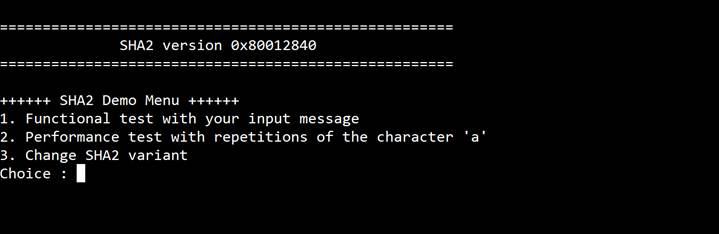
Figure 3 Serial Console
4 Test Menu and Results
4.1 Functional Test
The functional test evaluates the SHA2-IP to generate a hash from a given input. Users can input a message, which is then processed by SHA2-IP to produce a corresponding hash value. The maximum length of the input message is 2047 characters. Additionally, the execution time required for this operation is recorded.
4.2 Performance Test
The performance test evaluates the computational efficiency of the SHA2-IP when processing large volumes of data. Users can enter the length of repeated ‘a’ character, and then the SHA2-IP computes its hash. The execution time is measured to analyze the processing capability under high data loads.
4.3 SHA2 Variant Selection
SHA2-IP supports multiple variants: SHA-224, SHA-256, SHA-384, SHA-512, SHA-512/224, and SHA-512/256. Users can switch between these variants to hash different messages. The default setting is SHA-512.

Figure 4 SHA2-IP functional and performance test results.
5 Revision History
|
Revision |
Date (D-M-Y) |
Description |
|
1.00 |
22-Apr-25 |
Initial version release |